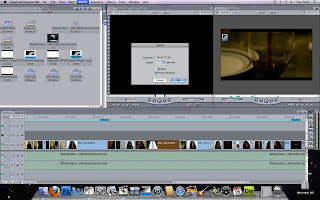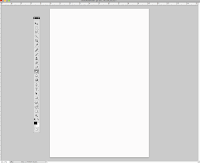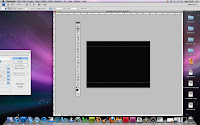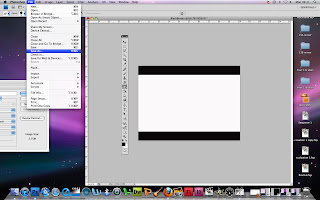As mentioned in an earlier post wanted an ombre affect on our font. The two colours we picked for our font was pink and black; black because it is a bold colour also the Apple Garamondfont in black makes the name Melanie Fiona stand out more and look like a statement. The colour pink was chosen because the image we are going to use for our album cover the lipgloss she used was pink (similar to the Keyshia Cole album who linked the background colour of the background with the ombre effect on the font) we are decided to link the colour of her lips with the ombre effect on the words.
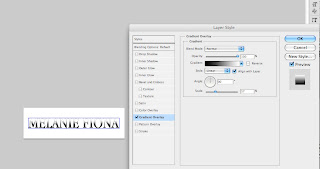
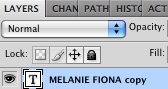 To add agradient overlay I first made sure that the layer containing the font was selected then clicked on the FX icon (at the bottom on the layer tab). After I had clicked on theFX icon a dialog box appeared. Next in the dialog box I clicked on the gradient overlay section. Once I have selected the gradient overlay the default gradient overlay ofblack and white appeared on my font. However I want the gradient overlay to flow from blackinto pink, therefore to make it easier for me to customize the gradient I first changed the degree of the gradient from 90 to -90. Moreover all I would have to change is the white to pink.
To add agradient overlay I first made sure that the layer containing the font was selected then clicked on the FX icon (at the bottom on the layer tab). After I had clicked on theFX icon a dialog box appeared. Next in the dialog box I clicked on the gradient overlay section. Once I have selected the gradient overlay the default gradient overlay ofblack and white appeared on my font. However I want the gradient overlay to flow from blackinto pink, therefore to make it easier for me to customize the gradient I first changed the degree of the gradient from 90 to -90. Moreover all I would have to change is the white to pink.To customize the gradient I double clicked on the gradient (which made another dialog box appear). The dialog box allowed me to alter the colour of the gradient changing it from white to pink.
Update
When putting the font on top of our image we noticed that it contrasted greatly with the image, making it uncomfortable to look at. Moreover we decided to change the colours we used for the gradient overlay from black-white-pink to white-pink.